Have you ever received an email in Outlook mail with multiple embedded images and want to save them all in one go to a folder? Here’s what you need to do.
Open the email message in Outlook
Click on File
Click on Save As
Change the Save as Type to HTML and then click on Save
Browse to the location where you saved the HTML file and you will see there is an additional folder with _files at the end
Open the folder and you’ll see the images which were embedded have all been saved to this folder.
Click to rate this post!
[Total: 70 Average: 4.6]

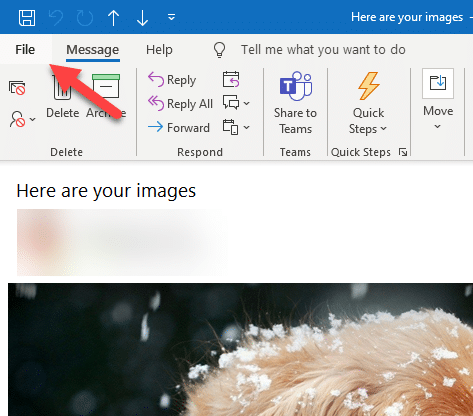
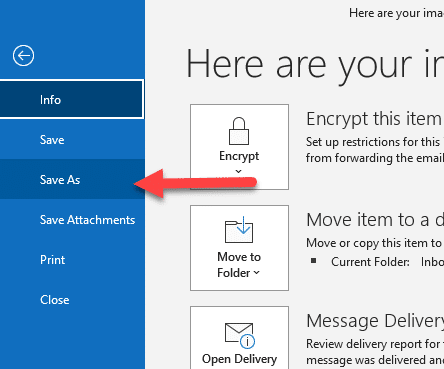
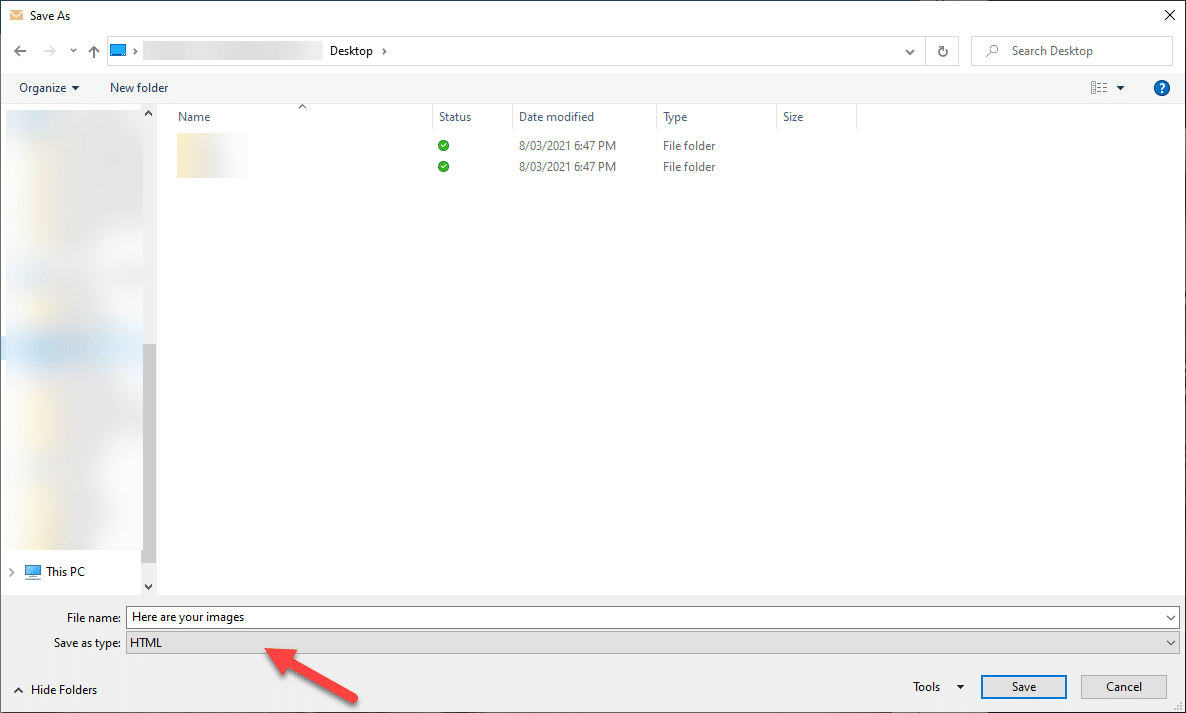
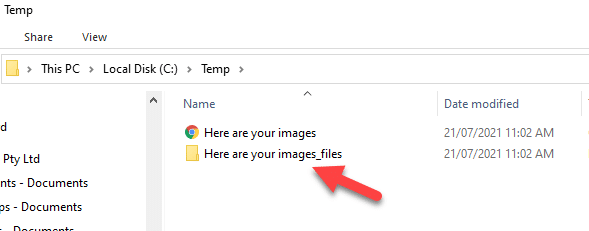
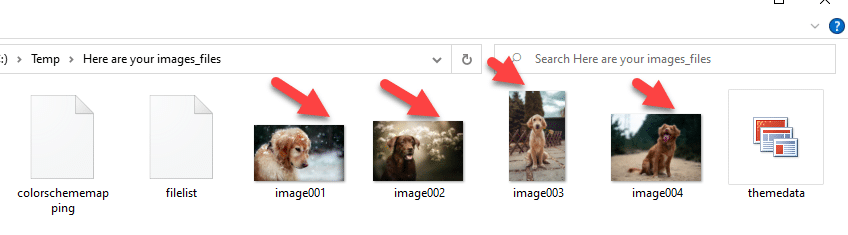
Thank you for the helpful article. This is insane.
OMG. THANK YOU, THANK YOU, THANK YOU, THANK. I have clients who just CANNOT wrap their head around the correct way to attach an image or PDF to an email. Saving each file individually has sometimes required a LOT of time. THANK YOU THANK YOU THANK YOU.
This is a fantastic tip, thank you!
However, if you delete the html files in Windows explorer, it deletes the images as well, believe it or not.
I opened cmd and deleted the extra files from there.
legned , real HELP and G.
Genius work-around! Just exceptional. Usually I Google issues like this and find … only other people Googling the same issue. Finding a creative work-around is refreshing.
I have clients who send me emails with attachments via a share file website so it’s not in Outlook when I received. Is there a way to save all the attachments if the emails are saved to a folder already?
Thank you!!! Great tip.
Aaaag no. Outlook will not give me the HTML option to save. In any case if I open the mail the pictures are not opened and has a simple attachment with it. You do not describe the issues and requirements prior to selecting “Save as”. “Here are your images” does not show after opening thee mail or clicking on “Save as” ??????
Sorry I may be stupid so show more detail.
Thanks,
HANNES
Thanks for this post – save me hours of stripping individual images out of emails
Thank you! This was a life saver!